How to disavow backlinks using Google Disavow Tool [step by step]
![How to disavow backlinks using Google Disavow Tool [step by step]](https://lo2y.com/wp-content/uploads/2020/01/Google-Disavow-Tool-510x255.jpg)
Google Disavow Tool is a tool that you as an advanced webmaster “as recommended by Google” should use if you’ve been notified of a manual spam action based on “unnatural links” pointing to your site, this tool can help you address the issue.
Google introduced that tool on Tuesday, October 16, 2012, since then webmasters are using it to keep their website link profile clean and not spammy.
Google Disavow Tool:
*Additional Information: A new tool to disavow links.
6 Easy steps to disavow backlinks using Google Disavow Tool:
- Prepare the list of bad backlinks.
- one URL or domain to disavow per line.
- To disavow a domain prefix it with “domain:”.
- The file must be a text file encoded in UTF-8 or 7-bit ASCII.
- The file name must end in .txt
- You can include comments for yourself by starting a line with a # mark. Any lines that begin with # will be ignored by Google.
- Example:
# Two pages to disavow
http://spam.example.com/stuff/comments.html
http://spam.example.com/stuff/paid-links.html# One domain to disavow
domain:shadyseo.com
- Go to the Disavow Tool:
https://www.google.com/webmasters/tools/disavow-links-main. - Select your website and click “Disavow Links.”
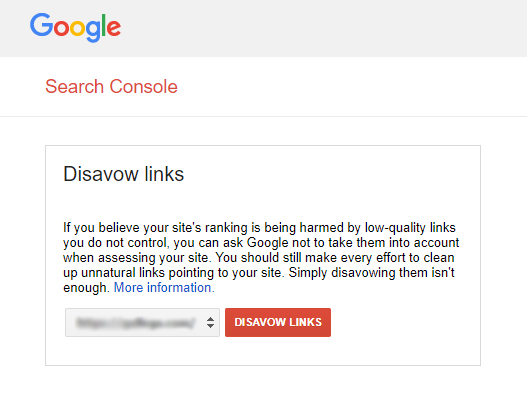
- A warning will appear, click “Disavow Links.”
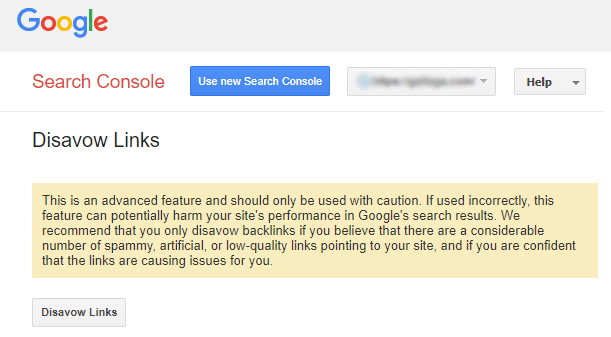
- A new pop up will appear requesting you to choose the .txt file that has all of the bad backlinks, click “Choose File”.

- Final step: click “Submit.”
The process should take a few days and your links should be disavowed.
Please note that you can damage your SEO if you used this tool wrong, so it’s crucial to get it right.
